The TidBit5150 IT Services File Manager
Forget about FTP clients with the File Manager
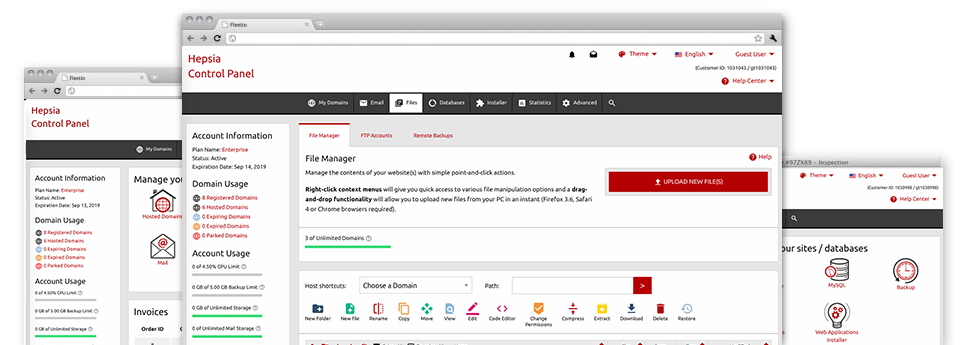
We offer you a drag & drop File Manager, offering a number of user–friendly applications like a built–in graphic viewer and a range of file editors. You could make quick uploads, archive/unarchive data files, adjust permissions and a lot more. The instruments are well–organized and easy to use with large action buttons and right–click context menus. Consider the different tools and capabilities integrated in the TidBit5150 IT Services File Manager.
Drag ’n’ drop file upload options
Transfer files to your web pages without any difficulty
The File Manager in your Web Control Panel boasts a quick, drag–and–drop function that will allow you to move files between your computer and your web hosting account without the need to apply an FTP tool. You could drag data files from your computer and drop them in your Web Control Panel with a mouse–click by using a protected SSL connection.
The drag’n’drop characteristic is incorporated into the Web Control Panel, which means you do not need to install any third party computer software to work with it. It will also work on all major Operating Systems, so all you need to do to employ it is sign in to your File Manager.
Right–click context menus
Virtually all file control options at hand
We’ve always given our best to make your File Manager as intuitive as it can be, so it is possible to generate alterations for your files. Besides the conventional control bar at the top of the page, we have additionally designed right–click contextual menus with the fundamental file administration options. Simply click on a file or directory and select the action that you’d like from the list that will pop up.
You’ll be able to rename, copy, move, download, edit, preview, archive, unarchive and delete any file or directory you select with simply a mouse–click. When you click on a directory, also you can create a brand new directory or file inside it.
The right–click choice is also available if you choose multiple files or folders at once.
Archive/Unarchive files
Handle archives with a click
The File Manager comes with an in–built archive/unarchive solution that will help you submit big archives and then extract them inside your web hosting account within seconds. Once compressing a file or directory, it’s possible to select the name for the archive that’ll be created along with its extension – .ZIP, .RAR or .TAR.GZ. Additionally, it will be straightforward to archive existing files or folders with just a click of the mouse.
The archive/unarchive alternative available at the File Manager means that you can handle big files straight from your Web Control Panel. No reason to work with any third–party software for instance an FTP client so as to upload a substantial file onto your hosting account or download an archive on your desktop.
Online file editors
Edit files directly from your Web Control Panel
With the File Manager it is easy to alter your files directly on the net making use of the in–built software instruments. The text editor reveals the files in a plain text format, the code editor provides syntax displaying for your personal .PHP or .JS files, and then the WYSIWYG editor helps to preview your modifications while they show up online. Any changes you generate and keep will be displayed straight away on the world wide web, in order for you to review them with your browser and get back to make more changes, if not satisfied.
There’s no need to download any files, to change them in your personal computer and to re–upload them back in your hosting account. All of the editors are found using the buttons at the top of the file table or from the right–click contextual menus.
A logical folder structure
All of your files sorted out inside an easy–to–use way
If you are working with a large number of websites simultaneously, it’s vital that you have everything structured. With many other File Managers, updating a multitude of web sites in the same website hosting account is extremely challenging. Using our File Manager, you’ll see that it is in fact pretty simple. Every single web site has its own directory, which you’ll instantly recognize, including all of the files related to the specific web site are situated there.
And then to make everything even easier, we have a drop–down navigation from which you can quickly select on which host you would like to work within the File Manager. Our smart system will take you there in seconds.
A user–friendly interface
Control your data with only a mouse–click
The TidBit5150 IT Services File Manager is made in such a manner to make you feel just like handling the file explorer on your computer system. It has a way to drag your files and to drop them in a preferred area and reveals all the obtainable edit alternatives after clicking the right mouse button. Furthermore, the tool features an internal file preview solution and various file editors that can assist you modify your files live from your Web Control Panel.
Furthermore, we’ve integrated a group of file management articles and how–to video tutorials so that you can rather quickly learn how to work with the tool.
Work with multiple files
Modify various files concurrently
With the TidBit5150 IT Services File Manager, it is possible to pick out a lot of files or directories exactly like you do on your PC. Simply keep pressed the Control (Command for Apple’s Mac OS) key and click on the required files/folders. In case you’d like, to pick a good amount of files/folders simultaneously, simply click a single file/folder, hold down the Shift key and click on any other file or folder.
After you have chosen the whole set of files that you want to, it is easy to drag them into a distinct location, or make use of the right–click context menu to check out a listing of the available actions.
Quick & simple password protection options
The easiest method to guard your data
To password–secure a folder within your site, you need to create an .htaccess file manually. Having said that, this could be time–demanding and complicated if you aren’t a specialist in Linux hosting. With our File Manager, you can make a password–secured directory and hide its contents from the regular users with merely a number of mouse–clicks.
What you need to do is right–click a folder, opt for Password Protection and pick the Add option. And then just select a login name along with a security password. No more setup is necessary and there is no need to manage an .htaccess file. Our system will handle every little thing on your behalf.








